Have you ever been on a business phone call where the call quality dropped and then came back? This annoying error is caused by network jitter and packet loss, two common and intertwined factors that disrupt Voice over Internet Protocol (VoIP) systems.
Troubleshooting these persistent VoIP problems is a headache, even for seasoned IT pros. The good news is that anyone can tackle the common cause of network jitter: network congestion.
All you need is the right knowledge and the right tools. And soon, you’ll be back to enjoying crystal-clear voice quality and smooth communication.
What Is Network Jitter?
Jitter is the time delay or variation in latency between the transmission and reception of data packets over a network. VoIP experiences jitter when the connection has inconsistent delays between sending and receiving data packets. It occurs primarily due to network congestion, routing issues, hardware limitations, and network interference.
Network jitter measures the irregular arrival time of data packets at their destination, also known as the jitter score, measured in milliseconds (ms). High delays result in a high jitter score, negatively impacting call quality.
Jitter affects online activities that depend on two-way, real-time communication. Examples include online gaming, audio and video conference calls, IP security cameras, and more.
Here’s a helpful video that provides a simple explanation of network jitter.
Why Does Network Jitter Matter?
When data packets arrive at different intervals, fluctuations result in voice packets being dropped.
When you start a movie on Netflix, the first few seconds are spent buffering the content. This process preemptively downloads a portion of the video, so you don’t even notice if your Wi-Fi signal drops. However, in real-time communications, jitter has a more significant impact on audio and video quality and latency.
When it’s about business communications, especially over VoIP, jitter matters!
High network jitter causes glitches and delays that detract from the smooth experience VoIP connections offer. No one wants to be stuck on a crappy phone call endlessly, and you don’t want to lose customers because of a network issue that’s easy to fix (but thought of otherwise).
Here’s a visual representation that illustrates what happens behind the scenes.

Revisiting IP Network Fundamentals
It’s a good idea to brush up on network connectivity terms to better understand jitter.
1. Data packets
Data packets are the backbone of reliable internet communications. They’re the basic units of information transmitted across a network.
Data sent over a network is broken down into smaller packets for efficient and reliable transmission. These packets are then routed individually through the network and reassembled at the receiving end to compile the original message.
Each packet consists of a header and a payload section.
The header contains the source and destination addresses, sequencing information, error detection codes, and other control data for proper routing and delivery. The payload section contains the actual data being transmitted — text, images, audio, video, or any other type of digital information.
With many computers and active devices on a network, large chunks of data could slow everyone down. Packets allow everyone to send and receive information reliably.
Data packets contain the following:
- Source and destination IP addresses and ports
- Sequencing and the number of packets
- Protocol information, along with its checksums
- IP telephony signaling and call status
- Hardware address information (e.g., MAC addresses)
- Optional Quality of Service (QoS) data headers
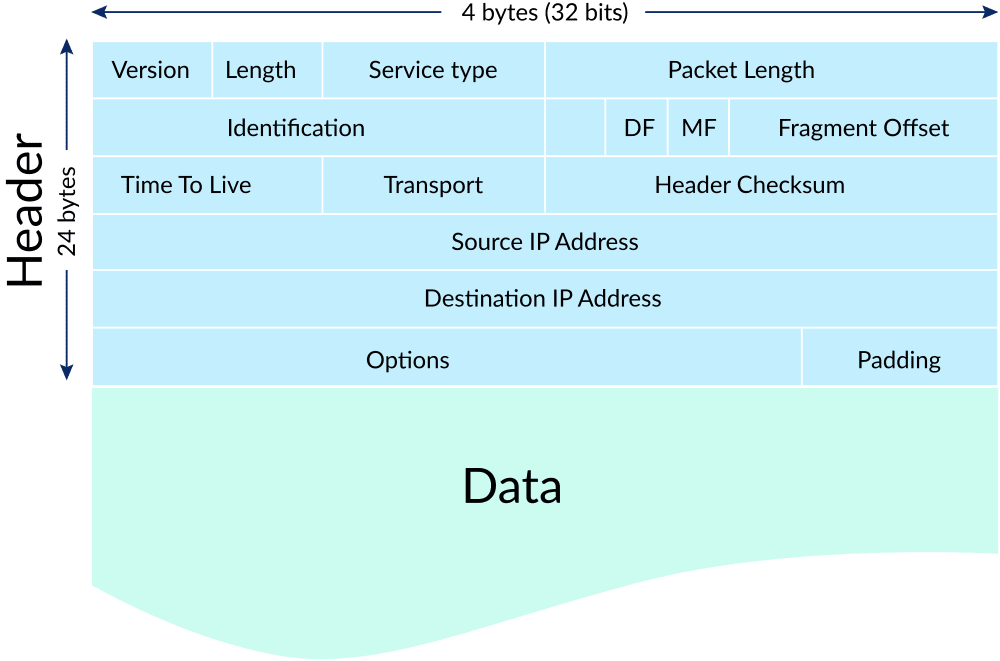
With VoIP traffic, phone calls become voice packets in milliseconds. To do this, VoIP uses different transport protocols for optimal performance.
2. Transport protocols
Packets themselves are neither reliable nor unreliable. It’s data. Applications use transport protocols to reach their destinations quickly and reliably.
- User Datagram Protocol (UDP) reduces round-trip time — the amount of time it takes to send and receive data. In UDP, applications maintain reliability and error checking and enable faster communication.
- Transmission Control Protocol (TCP) can be used with less urgent communications. Got it? Are you sure? Good. That’s an example of TCP in action. When using TCP, two devices involved confirm the receipt of each data packet and retransmit any missing packets.
Glitches in transport protocols affect data transmission, causing latency and delays in the form of network jitter. Deep-packet inspection firewalls
What Causes Network Jitter?
VoIP services are susceptible to network jitter and connectivity issues. Here are the top culprits to look for.
Cause #1: Network congestion
Routers have a big task to support today’s bandwidth-heavy needs like video calls. Routers segment the Wide Area Network (WAN) from your local network by default. The segmentation efficiently routes, manages, and optimizes traffic between two networks.
This hands-off approach is nice until everyone watches YouTube, streams music, and joins video conferences. Oh, and don’t forget all those laptops connected to the Wi-Fi, either.
What happens to a congested network? It experiences jitter.
How are VoIP, bandwidth, packet loss, and jitter related?
Every packet matters since VoIP converts sound into data packets. A congested network sees frequent packet loss and delays, creating gaps in conversation or drops in connection quality. A packet’s path from your desk to a VoIP service provider isn’t always so direct.
As you exhaust bandwidth, network congestion results in queuing delays that lead to even higher latency. Data packets have to be reassembled at the receiver’s end. The delay in this assembly contributes to jitter. Higher the delay, the higher the jitter.
VoIP is prone to jitter problems since people can perceive and notice delays above 30 milliseconds on calls. Depending on the jitter level, the audio can be choppy or unintelligible.
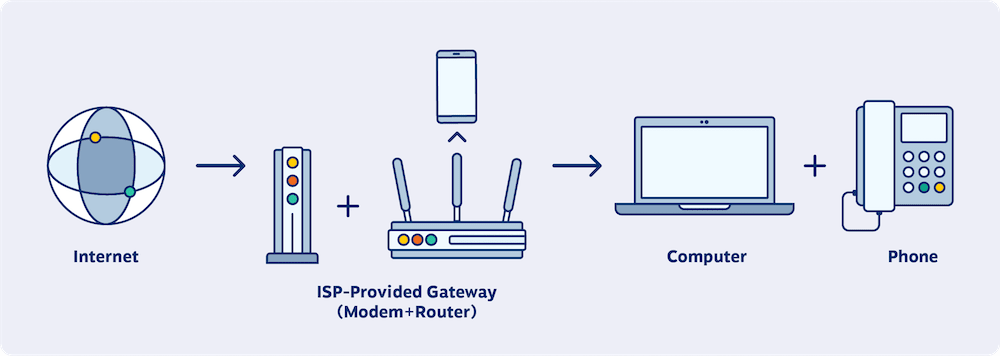
While network congestion is the bedrock, many other network issues cause jitter.
Cause #2: Network interference and poor network systems
Electromagnetic interference (EMI), faulty wiring, or radio frequency interference can cause network interference and jitter.
Similarly, outdated or inadequate hardware, such as routers or switches, contributes to jitter. Poor network hardware struggles to handle high call volumes, causing inconsistencies in packet arrival times and degrading call quality.
For smartphone users, pay attention to your surroundings. You’re bound to have call quality issues if you get in an elevator, go into a supply room, or go underground. Certain building materials (concrete, metal, and window films) affect and potentially block cellular and Wi-Fi signals.
Cause #3: Wireless signal quality degradation
Jitter problems can affect any network connection, but end-users often experience it on Wi-Fi. Wireless networks use wireless signals to transmit data packets between devices and the network access point.
Unlike wired connections, they’re more prone to interference from other wireless devices, Wi-Fi networks, and even environmental disturbances. Signal degradation or fluctuations from interference can lead to inconsistent packet delivery and trigger jitter.
The good news here is that with today’s wireless networks (“Wi-Fi 6”) that operates on the IEEE 802.11ac or 802.11ax standards, latency and reliability is much improved over predecessors.
Cause #4: Packet prioritization, QoS, and network configuration
An easy-to-overlook but critical factor that underlines high-quality VoIP calls is packet prioritization. Routers can prioritize traffic from specific devices and classes of traffic. This strategy is known as Quality of Service (QoS) and can be simple to put in place. However, many overlook or fail to configure it properly on their network infrastructure.
Missing or misconfigured QoS increases latency and jitter and degrades call quality.
How Jitter Affects VoIP Call Quality
All internet connections have some network jitter. It’s normal. You’ll likely experience higher latency between your office and a VoIP service provider during business hours. Packet delay variation affects customer communications and conference calls.
Think about it this way. If parts of your speech arrive in a different order, that impacts your conversation. VoIP isn’t any different.
If you have no jitter, phone calls have excellent sound quality. High-definition VoIP codecs like G.722 and G.729 offer more fidelity and clarity in VoIP calls.
But if you have a high jitter, the sound quality of phone calls and video conferencing suffers. These applications use many packets of data; if packets are slow, routers will drop them.
What Does VoIP Jitter Sound Like?
This video by Cee Tee simulates network conditions that cause a high degree of jitter and some packet loss. The SIP media stream arrives out of order, which affects the audio clarity of the call.
What is an acceptable jitter?
For VoIP, jitter measures the variation between packet delays for voice communications. The metric for this is expressed in milliseconds or one-hundredth of a second. Cisco recommends jitter on voice traffic should not exceed 30 milliseconds. Ideally, 30 ms is considered a good ping and jitter rate.
Let’s say your internet connection reaches your VoIP provider in 150 milliseconds. A jitter metric of 30 milliseconds reflects a 20% variance.
The acceptable level of jitter depends on the severity of call quality issues. Is it temporary? Or is it impacting many users?
Keep in mind that network jitter isn’t a one-way street. Latency applies to both sides of a conversation, which causes people to talk over each other. Also, packet delay variation is a symptom of other troubling network connection issues.
Measure jitter from more than one endpoint to isolate local VoIP quality issues. From a troubleshooting perspective, you should inspect both routes for network congestion.
How to Measure Network Jitter
There’s no one-size-fits-all jitter test, but you can add plenty of useful tools to measure jitter to your toolbox. Keep in mind that jitter measures the variability of your network latency.
Nearly all network diagnostics measure jitter in milliseconds, so it’s easy to understand. You can determine the level of jitter by running various tests.
1. Online speed tests
Bandwidth tests don’t always tell the full story. They do clue you into problems with your internet speed and connection. You can confirm issues like bandwidth, packet loss, and latency in seconds.
- Nextiva’s VoIP Network Quality Test – This VoIP speed test determines your network’s quality and how well it can handle VoIP calls. It’s highly accurate and tailor-made for VoIP connections. It simulates realistic network loads for simultaneous VoIP calls. Simply choose the concurrent calls starting point (location), punch in the number of VoIP lines to simulate, and get the results in a few minutes.
- Cloudflare’s Internet Speed Test – This tech-focused speed test shows your vitals beautifully. It displays bandwidth, latency, network jitter, and performance by file size.
- Ookla’s Speed Test – This simple speed test also measures your connection speed and ping. Its endpoint testing can be useful to confirm high bandwidth conditions. It’s also handy to use their free mobile app.
2. Terminal-based ping jitter test
Browser-based testing can leave you with a misleading view of your network congestion. Business VoIP calls depend on low-latency connectivity to a specific VoIP server.
Open up a terminal (“Command Prompt” for Windows users) and conduct manual ping tests.
This command shows you the speed for each packet to reach that network.
- macOS and Linux:
ping -c 20 8.8.8.8 - Windows:
ping -n 20 8.8.8.8
This command will ping a server (Google public DNS) with 20 packets. Observe the values displayed at the end.
--- 8.8.8.8 ping statistics ---
20 packets transmitted, 20 packets received, 0.0% packet loss
round-trip min/avg/max/stddev = 21.897/28.623/38.247/3.979 ms
Take note of the “sdev” (standard deviation) value. In the example above, that would be about 4ms of jitter. Be sure to confirm that there was zero packet loss.
Instantaneous jitter measurement reveals which upstream or downstream routes are problematic. Testing from many endpoints uncovers the real-world packet delay variation.
3) Advanced network monitoring tools
For enterprise phone systems, you might already have access to robust network diagnostics tools. These tools monitor all inbound and outbound traffic at the router level. They analyze all kinds of traffic from different endpoints, including SIP.
- LogicMonitor
- Cisco DNA
- Dynatrace
- ManageEngine OpManager
These alert you to high jitter, packet loss, and real-time metrics to troubleshoot. Plus, you can hold vendors accountable with Service Level Agreement (SLA) monitoring.
Pro Tip: Perform a network check when evaluating cloud phone systems. Knowing the speed and stability of your connection gives you the confidence to move to the cloud.
How to Fix Jitter (Troubleshooting Tips)
The good news here is that you can reduce jitter and latency quickly. VoIP phone calls have a maximum jitter of 30 ms and 100 Kbps bandwidth for optimal call quality.
The first step is to power cycle your existing network equipment, including the modem. Often, this solves temporary VoIP jitter issues.
Here are eight solutions to fix high jitter that you can try:
1. Test your connection for jitter issues
Your approach should be to determine the root cause of high latency. Adjusting VoIP Quality of Service settings can only get you so far.
Use network diagnostic tools to keep tabs on jitter issues as they occur. Run tests at different times of the day to see if the jitter intensifies during specific periods.
Digging underneath jitter helps you determine the pain point, whether it’s with your network, internet service provider (ISP), or other external factors. When you know the exact issue, you get the right head start to solve it.
2. Use a wired internet connection.
Wi-Fi calling remains vulnerable to interference from microwaves and electrical motors. If users experience jitter during lunch when the network’s not so busy, it’s a cue to check for environmental causes. If jitter occurs during peak business hours, check your device frequency.
There may be interference from other wireless devices operating in the same frequency band.
Upgrading existing Ethernet cables to Category 6 cabling can rule out defective wiring. Additionally, its superior twisted pairs resist interference and support low-latency gigabit speeds.
3. Disable packet inspection-based firewalls.
Firewalls that analyze incoming voice packets can contribute to latency in a network. These barriers inspect every frame within a packet and add up in a speed-sensitive application like a VoIP call.
You should configure your router to perform simple tasks. When broadband gateways take on too many duties, they slow down. Consider enabling the Cut-Through Forwarding (CTF) feature to speed up local network performance.
4. Set up a jitter buffer.
In situations with constant jitter, you can set up a buffer to accommodate jitter. Jitter buffers work by delaying VoIP audio enough to reorder voice packets correctly.
Too much buffer and your calls will be hard to follow. Too low of a buffer, and you could increase packet loss. If your router offers jitter buffer functionality, set it to under 200 milliseconds.
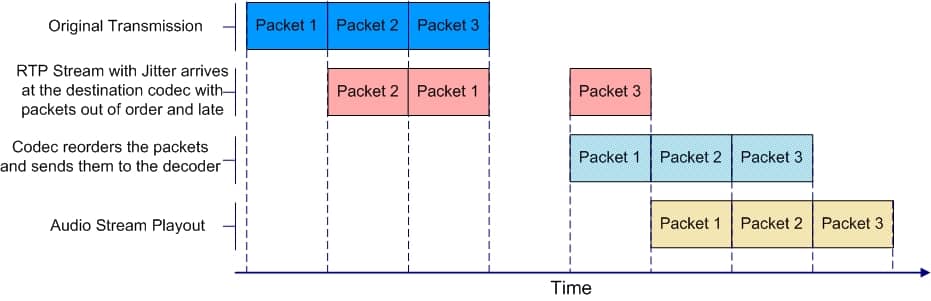
5. Enable Quality of Service (QoS).
Many networks get saturated with non-voice traffic. This can limit the availability of VoIP phones and access to VoIP networks. Schedule large data transfers outside of business hours to avoid packet prioritization concerns.
Be sure to assign all VoIP traffic to get the highest priority and minimize unnecessary bandwidth usage. Assign DSCP class 46 (voice packets) the highest priority. QoS doesn’t hurt your download speeds or upload speeds — it ensures voice traffic doesn’t get queued. The idea is to dedicate bandwidth for Real-Time Protocol (RTP) packets found with VoIP and video conferencing.
Use up to 85% of the bandwidth from your ISP to give headroom for overhead. Cisco has advice for enhancing VoIP performance over wireless networks. Its recommendations can apply to many other business-grade routers.
6. Increase your WAN network bandwidth.
If all else fails, you’ll likely want to switch WAN providers. For the lowest latency, opt for a fiber-optic connection. This step is more of a last resort but a worthwhile upgrade. Afterward, set up Quality of Service for Voice over Internet Protocol traffic.
We recommend consulting with your VoIP provider to analyze your network configuration. Sometimes, the fix could be as simple as a firmware upgrade on select VoIP systems. Disabling SIP ALG has little to do with VoIP jitter but is highly recommended.
Quick story here. I was troubleshooting why I could only achieve about half of the gigabit network performance from my ISP. After testing everything, it turns out the router’s WAN port simply couldn’t reach 1000 Mbps, despite the advertised hardware specs. Sometimes, upgrading your router is the fix.
Once you have lowered jitter, you’ve solved one obstacle to business communication.
7. Opt for a high-quality VoIP provider.
You can fix thousands of problems with your network and still have issues without quality and reliable VoIP service.
To avoid and mitigate network jitter, you need robust network infrastructure and optimized routing mechanisms without worrying about managing the underlying infrastructure. Your VoIP service should reduce the jitter and simplify your life, not add bottlenecks.
When choosing a VoIP phone system:
- Prioritize stability and advanced tech to minimize packet loss and delay.
- Look for excellent diagnostics and faster issue resolution.
- Consider its network infrastructure, customer reviews, service level agreements (SLAs), and ability to effectively handle and manage real-time communication traffic.
8. Regularly maintain and monitor your network.
Finally, effective VoIP calling boils down to closely monitoring your network, detecting jitter problems early, and mitigating them before they become bigger.
Maintain: Keep your hardware and software up to date. Regularly update firmware and drivers for routers, switches, and other network devices. Outdated or buggy software contributes to network instability and increases jitter. Additionally, configure your network equipment appropriately to optimize it to handle large VoIP traffic volumes.
Monitor: Track key performance indicators (KPIs), including latency, packet loss, and jitter levels. Your diagnostic tools should provide real-time insight into your network’s health and alert you to any anomalies or excessive jitter to effectively monitor network jitter.
Easy and Reliable VoIP Calls Ahead
Voice over Internet Protocol technology has evolved over the last 28 years. Today, more than nine out of 10 people have access to a broadband connection. Smartphones use blazing-fast 5G connections.
Virtual phone service is already optimized for peak performance. You provide a fast internet connection, and the provider handles the rest.
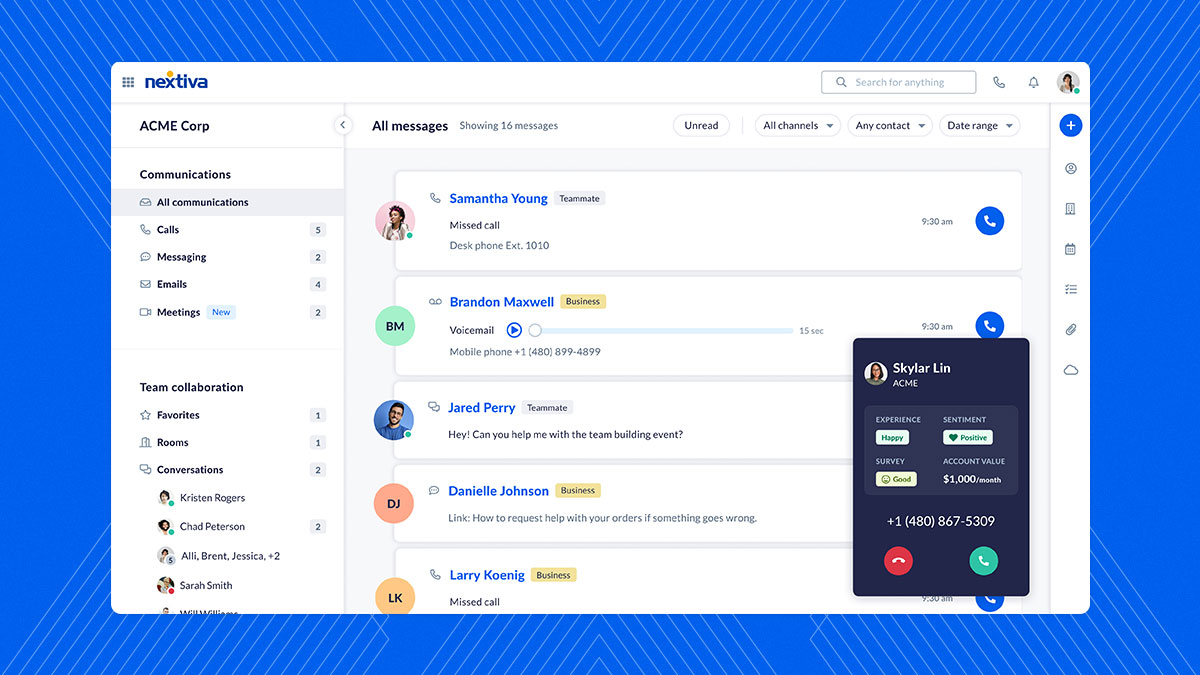
Nextiva has built one of the most reliable VoIP networks for businesses. We leverage several data centers across North America to provide ultra-low latency. You get superior call quality backed by Amazing Service anytime you need it.
Skip the guesswork when it comes to your VoIP phone service. Our cloud telephony experts will walk you through every step. We’ve helped well over 100,000 companies — we know what works and what doesn’t.



