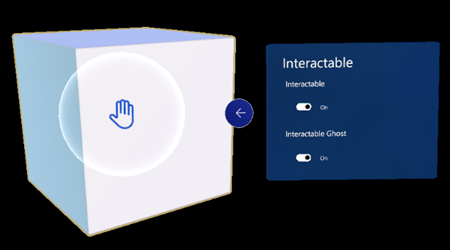The newest feature for Microsoft Dynamics 365 Guides has arrived: unveiling Dynamics 365 Guides’ new interactive hologram feature. This feature empowers users to create interactive 3D holograms within Guides.
To put it simply, picture everything you can already do with Guides, and now, add interactive holograms. We’ve used this example before, but think of the scene in Iron Man when Tony Stark isolates, selects, and manipulates the angle and size of an object; it’s the perfect analogy for this functionality in Guides. Imagine having that kind of control while learning to build a product or inspect/repair a piece of machinery through interactive 3D holograms, just like Tony Stark.
In addition to interactive holograms, this feature also includes what Microsoft calls “interactable ghosts.” This is an additional add-on designed so that when a user moves a hologram, a 3D outline resembling a ghost will persist to guide users on where the hologram belongs. For instance, if a user is learning how to assemble and disassemble an engine and might forget the steps, these ghost holograms will always show them where specific parts should go and the steps to reassemble the engine. Users can also utilize the attached back arrow to automatically snap the hologram back into place.Here are steps from Microsoft on how to Set a 3D part as interactable.
- Place the 3D object in the real world.
- Air tap the hologram to select it.
- Air tap the Edit Hologram (pencil) button, and select Interactable.
- Enable Interactable. A hand icon appears in the middle of the object.
- (Optional) Enable Interactable Ghost to give the operator a persistent hint for putting the object back into the correct position.
For an in-depth breakdown of all the updates, you can refer to Microsoft’s Dynamics 365 Guides document outlining what’s new.
https://learn.microsoft.com/en-us/dynamics365/mixed-reality/guides/hololens-app-interact-3d
Stay tuned in for another in depth blog on how you can utilize this new interactable holograms feature!